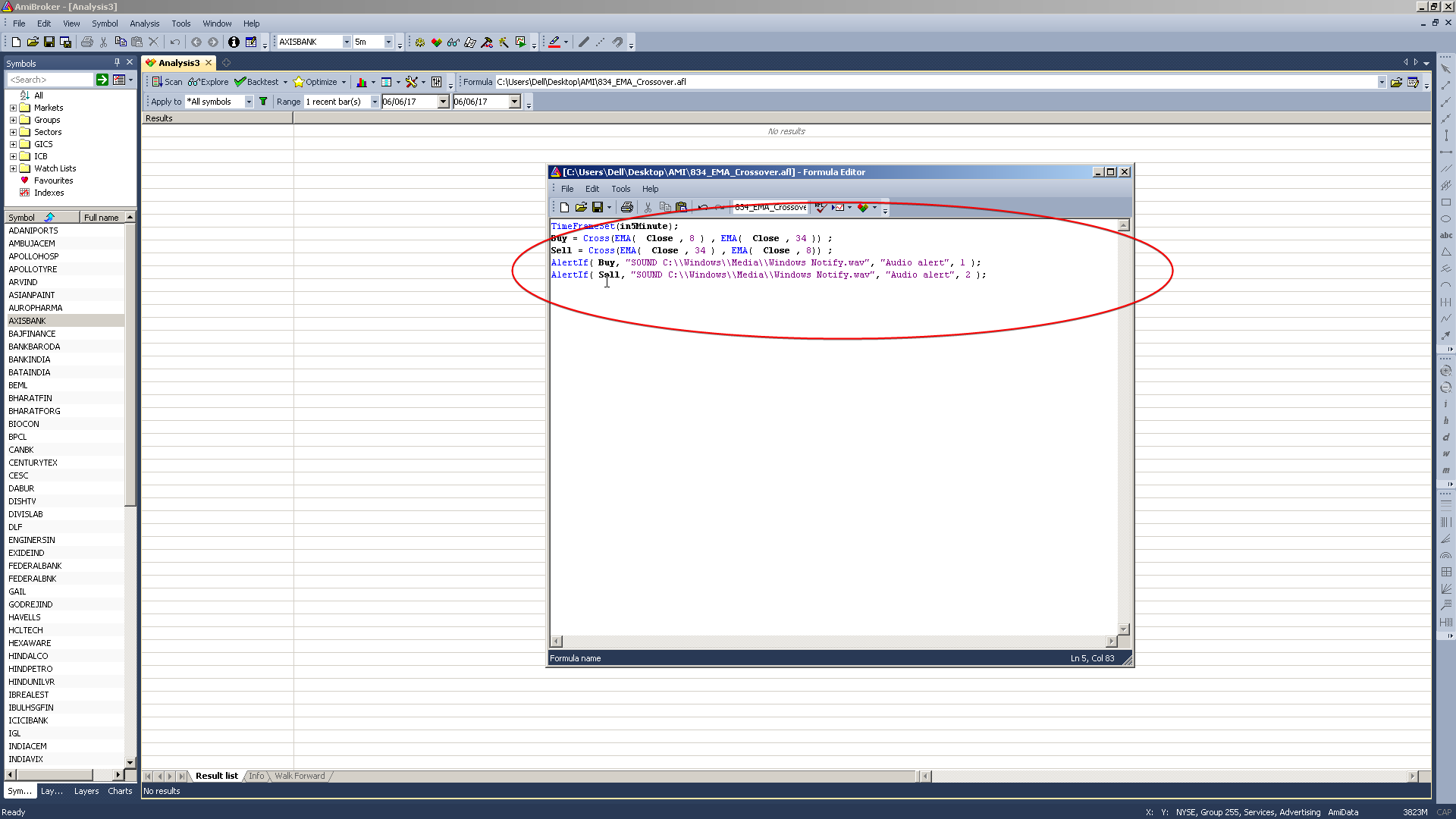The Sound Alerts for the Amibroker scanner are not set inside the main software settings. A single line of code has to be included with your AFL, if you wish to generate sound alerts.
Below is an example of an AFL code, that scans on 5 min candles for 8 34 ema BUY SELL Crossover’s and also generate sound alerts.
TimeFrameSet(in5Minute);
Buy = Cross(EMA( Close , 8 ) , EMA( Close , 34 )) ;
Sell = Cross(EMA( Close , 34 ) , EMA( Close , 8)) ;
AlertIf( Buy, "SOUND C:\\Windows\\Media\\Windows Notify.wav", "Audio alert", 1 );
AlertIf( Sell, "SOUND C:\\Windows\\Media\\Windows Notify.wav", "Audio alert", 2 );
In the above example, Line 4 and 5 are the Sound ALERT codes that we use in the AFL Scanner file.
Line 4 instructs Amibroker to play the “windows notify.wav” if it finds a stock with a matching BUY condition.
Line 5 instructs Amibroker to play the “windows notify.wav” if it finds a stock with a matching SELL condition.
You can copy the above lines 4 and 5 and paste it along your own AFL Scanner codes. Just make sure the sound file you want to playback is present in the correct directory.
If you can’t be bothered to code this on your own, Please use our “Paid AFL Custom Coding Service” and get the sound alerts implemented on your AFL file.
The contact details of the AFL Developer, Mr.Vamsi, can be found here https://www.tradingcodes.in/ He will be happy to help you out with all your Amibroker AFL Custom Coding requirements.